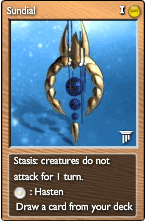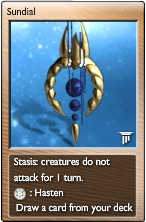Help:How to add a new card
This help page describes how to add a new card to the wiki.
Contents
1. Adding to elements list
The easiest way if you start with inserting the card into the card list of the corresponding element page. To do this just use the Card Pair template as follows:
{{Card Pair|New Card Name|New Card Name (Upgraded)}}
If the upgraded card has the same name as the base one, use (Upgraded) postfix as in the example. If the card has no upgraded pair (similarly to Malignant Cell or Shard Golem just specify the base card:
{{Card Pair|New Card Name| }}
The result is a flat table row with a pair of red links:
| Data:New Card Name | Data:New Card Name (Upgraded) |
You can now save the page, that was all of the needed modification to the card list page.
2. Creating data page
Click the first red link to create the data page (but please do not edit the example above).
Copy and paste the template below:
{{ Card Display
| Display Mode = {{{1|}}}
| Name =
| Display Name =
| Type =
| Element =
| Filename =
| Summon Cost =
| Summon Element =
| Damage =
| Life =
| Skill Name =
| Skill Cost =
| Skill Element =
| Skill Description =
| Effect Name =
| Effect Description =
| Rarity Level =
| Upgrades To =
| Upgraded From =
| Price Level =
}}
Now edit parameters as follows:
| Parameter | When is it required | Expected value |
|---|---|---|
| Display Mode | Always | Do not modify, {{{1|}}} is the correct value |
| Name | Always | Unique name of the card that refers the card page name. Should be the same name as the page you are creating, except the "Data/" part. |
| Display Name | When differs from Name | If an upgraded card has the same name as the basic one, you must use a unique name in Name property. In this case you can specify the regular display name here. |
| Type | Always | Permanent, Spell or Creature |
| Element | Always | One of the 12 elements or Other |
| Filename | Always | Image file name of the card under http://elementscommunity.org/images/Cards/ |
| Summon Cost | Non-free cards | Number of quanta required to play the card |
| Summon Element | When Summon Cost is defined and Summon Element differs from Element | One of the 12 elements or Random (Other is accepted, too) |
| Damage | Creatures/weapons | Attack points of the creature/weapon |
| Life | Creatures/weapons | Health points of the creature/flying weapon |
| Skill Name | When creature/permanent has active skill | Name of the active skill. In case of a creature/flying weapon the active skill is what can be lobotomized. In case of a permanent active skill is what has to be explicitly activated to use. |
| Skill Cost | When active skill usage requires quanta | Number of quanta required to use active skill |
| Skill Element | When Skill Cost is defined and Skill Element differs from Element | One of the 12 elements or Random or Other |
| Skill Description | When creature/permanent has active skill | Description of the active skill. In case of a creature/flying weapon the active skill is what can be lobotomized. In case of a permanent active skill is what has to be explicitly activated to use. |
| Effect Name | Spell effect name or permanent/creature passive skill name (if any) | Name of the passive skill or spell effect. Can be missing even if there is Effect Description. |
| Effect Description | Spell effect or permanent/creature passive skill description | Description of spell effect (spells) or passive skill (creature/permanent) |
| Rarity Level | Rares/Ultra Rares | 0 = Common, 1 = Upgraded, 2 = Rare, 3 = Ultra Rare. Mandatory only when 2 or 3 (see card image - rares have 2 or 3 cravings at the card name). |
| Upgrades To | Basic cards with upgraded pairs | Name of the upgraded card. |
| Upgraded From | Upgraded cards | Name of the basic card. |
| Price Level | Sellable cards | See the sell price in the Bazaar. You can get price level by the following formula: <math>Price Level = \sqrt{\frac{Sell Price - Summon Cost}{4}}</math> |
Just remove unspecified parameters and save the page. After saving you will see a page like this:
|
|
3. Creating basic card page
After saving data page click See Card Page. Similarly to first step, insert a Card Pair template to the page but now with Card Page parameter. This will not just insert card information but also automatically adds some categories to the card page:
{{Card Pair|Sundial|Sundial (Upgraded)|Card Page}}
|
Data:Sundial (Upgraded) |
Add any additional information if you wish and save the page.
4. Creating redirection
Repeat step 2. for the upgraded card, too. But then, instead of duplicating card article content added in step 3, just simply insert a redirection to the basic card. To do so click the red See Card Page link after step 2. and insert the following line where New Card Name is the name of the basic version of the new card:
#REDIRECT [[New Card Name]]